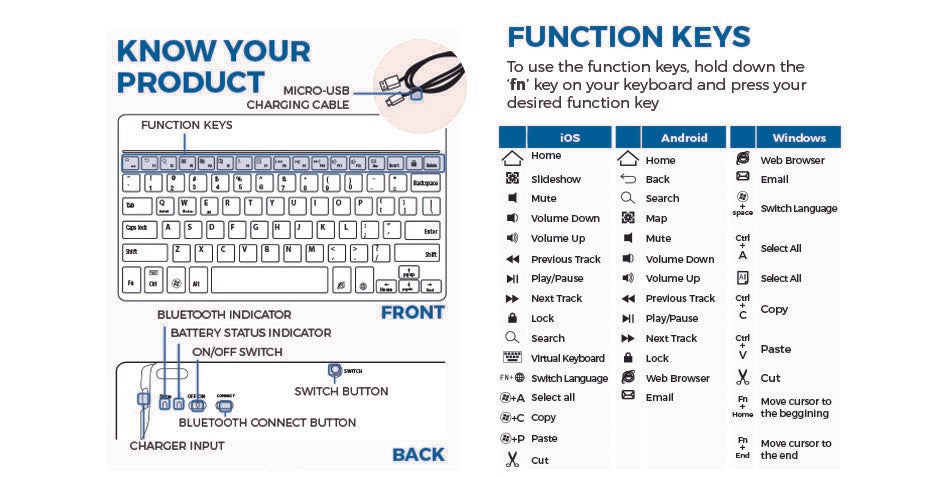How to Connect Bluetooth Keyboard to Tablet & Smartphone

Bluetooth keyboards are great tablet accessories for anyone who wants the convenience of a tablet with the functionality of a full QWERTY keyboard. They are light, portable and don’t need to be plugged into the tablet to work. They are also incredibly easy to use and can be paired to any tablet with bluetooth capabilities in only a few steps. Find out how to pair Android, iPad and Windows keyboards below.
Connect to Android
To pair your keyboard with an Android tablet use the following steps:
- Turn the keyboard on.
- Put the keyboard in discovery or connection mode if necessary (some keyboards will have a button, others will require you to press a combination of keys such as FN + C)
- On the tablet open settings and then bluetooth.
- Turn the bluetooth on.
- Select “search for devices.”
- Choose the keyboard you wish to pair.
- If asked, type the pin shown on the screen into the keyboard.
- Your device should now be connected.
Connect to iOS
To pair your keyboard with an iPad use the following steps:
- Turn the keyboard on.
- Put the keyboard in discovery or connection mode if necessary (some keyboards will have a button, others will require you to press a combination of keys such as FN + C)
- On the tablet open settings and then bluetooth.
- Turn the bluetooth on.
- Tap the keyboard’s name once it appears in the device list.
- If asked, type the pin shown on the screen into the keyboard.
- Your device should now be connected.
Connect to Windows
To pair your keyboard with a Windows tablet use the following steps:
- Turn the keyboard on.
- Put the keyboard in discovery or connection mode if necessary (some keyboards will have a button, others will require you to press a combination of keys such as FN + C)
- On the tablet open settings, then devices, then bluetooth.
- Turn the bluetooth on.
- Choose the keyboard you want to pair from the device list.
- If asked, type the pin shown on the screen into the keyboard.
- Your device should now be connected
HERE'S A 10% DISCOUNT FOR READING OUR GUIDE
T2CKEYBOARD
Always check your product's manual for further information
Cooper Touchpad Executive Wireless Bluetooth Keyboard with Kickstand for Tablets
Keyboard tablet cases are simple to use and take very little effort to set up. They are also inexpensive to buy and come in a variety of styles to meet everyone’s needs. Thinking about purchasing a bluetooth keyboard for you tablet? Check out a variety of keyboards here.