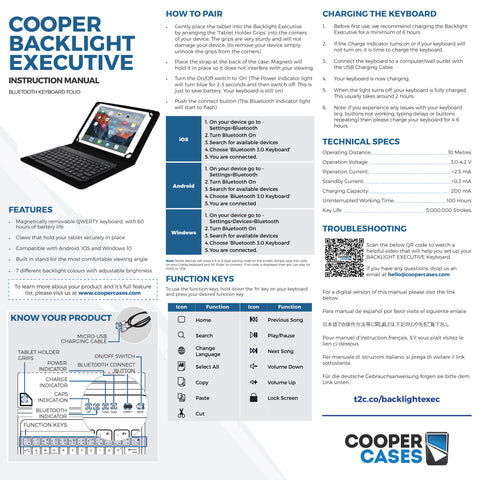The latest tech-weapon of the mobile executive is a refined, reliable and dashing black PU leather case and keyboard combo. Digital nomads and compulsive overachievers will delight in the magnetically detachable, backlit keyboard for those long and often dim evening commutes. Type away typo free thanks to its traditional key resistance while comfortably detached in your lap. Tablet-friendly silicone claws insure you against scratches and will house just about any brand. The adjustable brightness LEDs come in seven cool colors adapting to your environment and mood.
DOWNLOAD COOPER BACKLIGHT EXECUTIVE KEYBOARD FOLIO USER MANUAL




Features
- Removable magnetically attached keyboard with US English layout and regular resistance for a traditional typing experience
- Backlit keyboard with adjustable brightness in 7 color variations for mood-based personalization
- Hollow stretchy silicone claws insure the tablet against scratches, keeping your tablet cushioned and safe
- Wireless Bluetooth keyboard allows you to type or control the tablet with various shortcuts from anywhere within a 10m radius
- The elegant black exterior of a business case in its prime
- Helpful kickstand that allows you to view the screen at a 50° angle
- Compatible with all devices on Android, iOS and Windows platforms
- The battery life lasts up to 60h and is enough to last you all week long
- The 7-8 inch keyboard cover should have Claws expand from min 4.3" to max 5.4" inches in width & min 6.7" to max 8.3" inches in height.
Pros
- Compatible with any 7”-8” tablets
- 7 backlight colors for night time display
- Great typing feel with scissor-switch keys
- Removable keyboard attached on magnets
User Manual
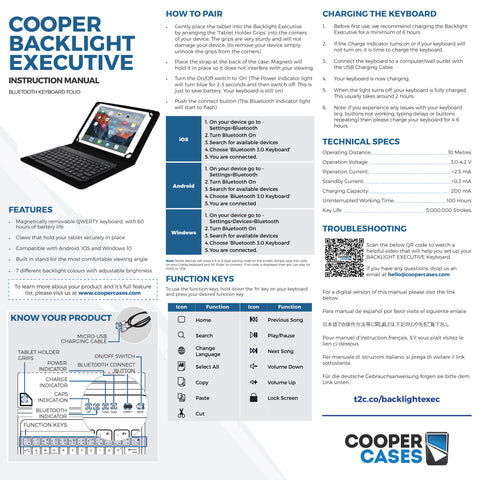
FAQS
How do I pair the keyboard with my tablet?
Start by charging your keyboard completely, then turn the keyboard ON.
For Android tablets:
Open Settings > Bluetooth
1. Turn Bluetooth On.
2. Search for available devices.
3. Choose 'Bluetooth Keyboard'.
4. You are connected.
For Windows tablets:
Open Settings > Devices > Bluetooth
1. Turn Bluetooth On.
2. Search for available devices.
3. Choose 'Bluetooth Keyboard'.
4. You are connected.
For iPad OS:
Connect Keyboard:
Open Settings > Bluetooth
1. Turn Bluetooth On.
2. Search available devices.
3. Choose 'Bluetooth Keyboard for iPad'.
4. You are connected.
I cannot find the '@' sign?
The keyboard's language is in the US QWERTY by default. Please set US QWERTY layout under the input method language settings of your tablet:
For tablet:
Launch Settings > ‘Language & input’
1. Select ‘Select keyboard layout’.
2. Find your Bluetooth keyboard listed under ‘Physical keyboard’ and press on its name.
3. Select ‘Set up keyboard layouts’.
4. Find your desired language.
If multiple languages are enabled, you may press Ctrl + Space on your Bluetooth keyboard to switch between them.
For iPad:
Launch Settings from your Home screen.
1. Select 'General'.
2. Scroll down and select 'Keyboard'.
3. Tap 'Add New Keyboard'.
4. Scroll down and select 'United States'.
To return to another keyboard, simply tap and hold the globe key and make your selection again.
How do I turn ON the backlight on my keyboard?
Press the "light bulb" icon key to the right of the arrows to turn the backlight on. Pressing it again will increase brightness. Pressing it a third time will turn the backlight off.
How do I change the backlight color?
Press the "lighting" key together with up or down arrow to change the backlight color.
My keyboard stopped typing/some keys stopped working.
Most keyboard issues come from low battery. Charge your keyboard for around 6 hours. If the problem persists, please contact us for more assistance.
I turn on my keyboard, and then the on light turns off (I charged it as instructed)
The light switches off to preserve the battery, and it's not an indicator that it's damaged. When you switch on the keyboard, a charging light will turn on for 2-3 seconds. The same occurs when connecting the keyboard to a power source - the light goes on for 2-3 seconds and then switches off.
Where can I view the electronic manual of the keyboard?
The digital user manual of the keyboard is here:
Does it work for the iPad?
Yes, the keyboard is compatible with the iPad as well as Android and Windows tablets. Make sure you have the latest OS.
Does the backlighting show through the symbols on the keys?
Yes, the backlight illuminates the character on the keys.
Can I still take pictures with the tablet in the case?
The Cooper Backlight Executive case is universal. It fits many tablet models. Each tablet has a camera in a different position. A single camera cutout wouldn't be universally compatible, so this case does not have a camera cutout.
How do you move the cursor around if there is no touchpad or mouse input?
This keyboard does not have a trackpad. Please touch the tablet screen for navigation.
What is the language layout of the keyboard?
The default keyboard/language layout is US QWERTY.
Does it comes with a charger, or is a charger needed?
The keyboard cover comes with a charging cable only. No adapter included in the packaging.
What material are the keyboard keys?
The key buttons use the same plastic materials as standard laptop keyboards.
How long does the charge generally last?
The keyboard battery lasts 60-100 hours. Recharging takes up to 2 hours.
I'm afraid the claws won't hold my tablet well, or it will be too tight.
Four claws hold each corner of the tablet. The claws stretch to hold the tablet securely in place, even when dropped in the case. Each claw coated in protective silicon to protect the tablet from scratches.